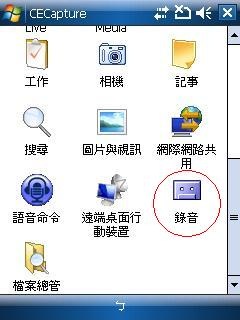iPAQ 612c hard reset 的方法有兩種如下:
Introduction
A soft reset restarts your HP iPAQ. All information stored in the RAM will be lost.
A hard reset or factory reset clears all user-installed settings, programs, data, and restores your HP iPAQ to factory settings.
Performing a soft reset
Save all your data before a soft reset.
To perform a soft reset, press the reset button located on the bottom of the HP iPAQ with the stylus.
Figure 1: Soft reset

Performing a factory reset
Save all the important programs and files in the iPAQ File Store folder before you factory reset the HP iPAQ.
Before saving files to the iPAQ File Store folder, it is a good idea to determine how much memory is available in the folder.
Step one: Checking memory availability in iPAQ File Store folder
Follow these steps to view the memory available in iPAQ File Store folder.
-
Tap Start > Settings > System > Memory > Storage Card .
-
Select iPAQ File Store from the list.
Step two: Saving files and programs in iPAQ File Store folder
Follow these steps to save files to iPAQ File Store folder.
-
Select the files to be copied.
-
Tap and hold the selected files and then tap Copy .
-
Tap Start > Programs > File Explorer > iPAQ File Store .
-
Tap Menu > Edit > Paste .
CAUTION: iPAQ File Store might contain a special folder called hp to store system files. Do not save new files or modify existing files in this hp folder.
Follow either of the two methods to perform a factory reset.
Method one
-
Press the power button to turn off the HP iPAQ.
-
Press and hold the Voice Commander button on the left panel of your HP iPAQ and the power button at the same time.
-
Hold the buttons for 2 seconds and hit the soft reset button at the bottom of the HP iPAQ.
-
A Clean Boot message displays, indicating successful restoration of factory settings on your HP iPAQ.
Method two
-
Make sure the HP iPAQ is turned on.
-
Tap Start > Settings > System .
-
Tap the Factory Recovery icon.
Figure 2: Factory Recovery icon
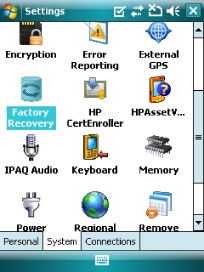
-
Type 1234 in the box using the on-screen keyboard.
Figure 3: Typing factory settings recovery code
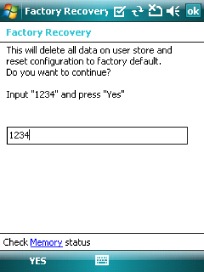
-
Tap YES .
The HP iPAQ returns to the factory state.